SPS Workday is a cloud based human resources management, benefits and time tracking system accessed using a web browser. Effective Spring 2016, 54 Agencies will be using Workday as the new way to track time and time off. When logging into Workday, all employees will arrive at the Workday landing page. You will have access to several icons called “worklets”. Each “worklet” is an application that allows you to complete different tasks in the system.
SPS Workday Worklets Include:

|
Inbox
The inbox presents actionable items associated with a user’s role. The inbox is split into ‘Actions’ and ‘Archives’. The inbox is organized in chronological order making it easy for users to access tasks and historical actions. |

|
Personal Profile
The Employees Personal Profile includes information Including :
- Contact Information
- Personal Information Change
- Emergency Contact
- Change Legal Name*
- Profile Picture**
*Legal name changes are routed to your HR Business Partner for approval. You will need to provide appropriate documentation
** If you would like your photo to appear on your profile instead of a blank silhouette, you have the option to upload a profile photo into Workday. Please keep in mind the following – Photos must be: Recent, Headshots, Professional, and will require Manager approval |

|
Directory
Used to access links and related actions related to the company directory.
|

|
Timekeeping
Workday Timekeeping is available online and helps to streamline time-entry and approval processes. Workers and managers eliminate the tasks of entering, checking, re-entering, and approving time cards.
Note : Managers can initiate mass approvals, manage exceptions, and get approval alerts |

|
Time-off (Absence Management)
From the Workday ‘Time Off Worklet’, users can: Request time off for greater than one or more days in the future, Make corrections to Time Off requests: : Correct the total time off of an approved time off entry, View balances and project accruals in real time and request Leaves of Absence |

|
My Team (Managers/Supervisors Only)
The My Team worklet will allow managers to View your employees’ information, take certain actions on employees such as transfer, promote, terminate and change job, and view Organizational Chart, directory, timeline etc.
|

|
My Team Time off (Managers/Supervisors Only)
Manage your direct report’s time off requests including correcting time off and placing employees on leave. From this worklet, you can view and approve time off balances. |

|
Benefits
The actions in the ‘Benefits Worklet’ allow you to change and view your benefits, dependents, and beneficiaries. Benefits can only be changed or elected if you are a new hire, during open enrollment or have a qualifying event. Beneficiary and dependent information can be updated at any time. |
How do I access Workday?
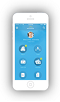 Workday for Mobile
|
 Workday for Computer
|
Technical Information
|
Browser |
Version
|
Comments |
|
Internet Explorer (IE)
|
9+
|
Requires Adobe® Flash plug-in v10.1.53+.
For IE 6.x, 7.x, and 8.x—requires Workday Open Frame*.
|
|
Firefox |
4
+
|
Requires Adobe® Flash plug-in v10.1.53+ |
|
Chrome |
20
+
|
This browser provides self-updates to ensure that all users are on the latest, stable version.
Requires Adobe® Flash plug-in v10.1.53+. |
|
Safari
|
5
+
|
Only supported on Mac. |
|
Opera® Browser
|
Latest Supported Version
|
Opera Browser is currently not supported by our HTML browser application for tablet or phone devices. |
|
BlackBerry®
|
Latest Supported Version |
Blackberry Browser is supported by our HTML browser application only for BlackBerry 10 phones. |
